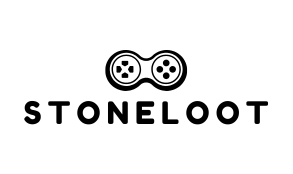Table of Contents
ToggleEvery gamer knows the frustration of a controller that just won’t cooperate. Whether it’s lagging, disconnecting, or simply refusing to listen, a faulty PlayStation 4 controller can turn an epic gaming session into a battle of wills. But fear not, there’s a simple solution that doesn’t involve throwing it out the window or resorting to extreme measures.
Understanding The Need To Reset Your Playstation 4 Controller
Malfunctioning controllers can disrupt gaming experiences. Often, issues like lagging and unexpected disconnections signal the need for a reset. Observing controller performance may reveal these symptoms repeatedly cropping up during gameplay.
Resetting the PlayStation 4 controller offers a chance to restore functionality and enhance communication between the controller and console. Gamers should consider a reset before jumping to conclusions about hardware failures. A reset helps eliminate software glitches that might interfere with device performance.
Additionally, resetting can resolve problems including unresponsive buttons and pairing difficulties. Both persistent connectivity issues and battery irregularities can stem from controller settings needing adjustment. Gamers find that completing a reset often restores their controllers to optimal working conditions.
Understanding the reset process allows users to troubleshoot effectively. It’s essential to follow correct procedures to avoid further complications. By employing resets as a first step, gamers can extend the lifespan of their controllers and enjoy uninterrupted gameplay.
Regular maintenance, including resets, can prevent minor issues from escalating. Managing firmware updates plays a crucial role in keeping the controller in good shape. Awareness of the need for such resets ensures a smoother gaming journey for everyone involved.
Steps To Reset Your Playstation 4 Controller
Resetting a PlayStation 4 controller often resolves issues like lagging or unresponsiveness. Following a few straightforward steps ensures proper functionality.
Preparing Your Controller
Firstly, locate the tiny reset button on the back of the controller. It’s positioned near the L2 shoulder button. Before proceeding, make sure the controller is turned off. Ensuring the controller’s off state prevents accidental inputs during the reset process. Lastly, gather a small pin or paperclip to press the reset button, which aids in successfully completing the next step.
Performing The Reset
Press and hold the reset button for approximately 5 seconds. This action disconnects any existing connections and resets the controller’s settings. After releasing the button, reconnect the controller to the PS4 using a USB cable. This wired connection allows the console to recognize the controller and facilitates a fresh pairing. Finally, turn on the console and check the functionality of the controller. Engaging with the buttons confirms a successful reset and improved performance.
Troubleshooting Common Issues
Gamers often encounter issues with their PlayStation 4 controllers. Identifying problems early can help maintain optimal performance and gaming enjoyment.
Controller Not Responding
Unresponsive buttons may stem from software glitches or low battery levels. Check the battery status first to ensure it has sufficient charge. Resetting the controller often resolves these issues. Press and hold the reset button on the back for about 5 seconds. After doing this, reconnect the controller to the console with a USB cable. Test the buttons once more to confirm functionality. If problems persist, consider trying another USB cable or a different port on the console.
Connectivity Problems
Connection issues frequently occur when the controller loses sync with the console. Ensure Bluetooth on the console is enabled for pairing. Start by resetting the controller, as described earlier. After resetting, reconnect the controller using the USB cable. Switching it on again may also help re-establish the connection. If syncing continues to fail, check for interference from other wireless devices nearby. Disconnecting these devices can improve stability. Regularly update firmware to mitigate potential connectivity issues as well.
Preventative Measures
To prolong the life of a PlayStation 4 controller, gamers can adopt several preventative measures. First, keeping the controller clean prevents dust and debris from affecting performance. Regularly wiping the surfaces helps maintain cleanliness, especially around buttons and analog sticks.
Battery maintenance plays a crucial role in controller functionality. Gamers should charge the controller when the battery level drops to avoid potential connectivity issues. Avoiding overcharging also protects the battery health, ensuring optimal performance.
Proper storage of the controller is essential. Storing it in a safe, dry place reduces the risk of damage from accidental drops or exposure to liquids. Using a protective case offers an extra layer of security against physical damage.
Gamers often overlook firmware updates, yet they serve as a vital aspect of maintaining performance. Regularly checking for the latest updates keeps the controller functioning smoothly and can resolve existing issues.
Monitoring environmental factors improves connectivity. Keeping the console and controller within a reasonable distance avoids signal interference, ensuring a stable connection during gameplay. Minimizing the number of active wireless devices nearby enhances communication between the controller and console.
Lastly, handling the controller with care impacts its longevity. Avoiding excessive force on buttons and sticks prevents wear and tear. Following these preventative measures ensures enhanced performance and prolongs the gaming experience with the PlayStation 4 controller.
Conclusion
Resetting a PlayStation 4 controller is a simple yet effective way to address common issues like lagging and unresponsiveness. By taking the time to reset the controller, gamers can restore its functionality and improve their overall gaming experience.
Regular maintenance and attention to battery health can further enhance performance and longevity. Keeping the controller clean and updating firmware are essential practices to prevent future problems. With these strategies in place, players can enjoy seamless gameplay and fully immerse themselves in their favorite titles.