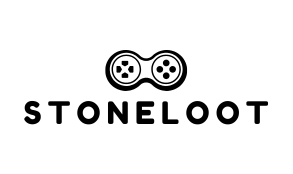Table of Contents
TogglePicture this: you’re all set for an epic gaming marathon, snacks ready and adrenaline pumping, only to find your PlayStation controller is as lifeless as a potato. Frustrating, right? This common dilemma can turn a thrilling gaming session into a waiting game, leaving players scratching their heads and contemplating the mysteries of technology.
Common Reasons For Playstation Controller Not Charging
Issues with a PlayStation controller charging can stem from several common problems. Understanding these reasons helps identify solutions quickly.
Faulty Charging Cable
A damaged charging cable often causes charging failures. Look for visible signs of wear such as fraying or bent connectors. Testing the cable with another device provides clarity on functionality. Using an official PlayStation cable ensures compatibility. If the cable doesn’t work with other devices, it requires replacement.
Defective USB Port
The USB port on the controller may become damaged or clogged with dust. Inspecting the port can reveal debris that blocks the connection. Cleaning the port gently with compressed air restores proper functionality. If the port appears damaged, repairs or replacement may become necessary. Testing with a different USB cable helps determine if the issue lies within the port or the cable itself.
Battery Issues
A degraded battery leads to charging problems. Over time, batteries lose their ability to hold a charge, especially after extensive use. Replacing the battery often resolves these issues. Checking the battery status using the console’s settings provides more information. If the controller doesn’t respond after replacing the battery, further examination may be needed for other issues.
Troubleshooting Steps
When a PlayStation controller doesn’t charge, several troubleshooting steps can help resolve the issue.
Check the Charging Cable
Inspect the charging cable closely for any signs of damage or fraying. A worn cable may fail to deliver a proper charge. Test the cable by using it with another device to confirm its functionality. If another device charges without issues, focus on the controller itself. A quick replacement of the cable often solves the charging problem, making this a key first step.
Clean the Charging Port
Examine the controller’s charging port for dust or debris. A dirty port can obstruct the connection between the cable and the controller. Use a can of compressed air or a soft brush to carefully clean the port. Ensuring the port is free from obstructions enables a solid connection, which facilitates charging. Regular cleaning can prevent this issue from recurring in the future.
Reset the Controller
Resetting the controller can resolve numerous problems, including charging failures. Locate the reset button on the back of the controller near the L2 button. Using a small tool, press and hold the button for several seconds. After the reset, reconnect the controller to the charger and observe if it begins to charge. If not, further investigation into battery issues may be necessary.
Solutions to Fix Charging Issues
To resolve charging issues with a PlayStation controller, several effective solutions exist.
Replace the Charging Cable
Inspect the charging cable for any visible damage, such as fraying or bending. If any signs of wear are present, replacing the cable often becomes necessary. Testing the cable with another device can confirm its functionality. A cable that works seamlessly with other devices indicates the problem lies with the controller. Utilizing a certified or original charging cable enhances reliability and efficiency.
Repair or Replace the Battery
Consider the possibility of a defective battery if previous steps don’t yield results. A degraded battery jumps to the forefront of potential causes for charging troubles. Replacing the battery with a new one typically restores the controller’s ability to charge. Some tools may be required to access the battery compartment. Consulting a professional for replacement can ensure correctness and safety.
Use a Different USB Port
Changing the USB port used for charging can make a significant difference. Trying a different port on the console may resolve the issue, as ports can sometimes malfunction. Ensuring the cable is securely connected to both the controller and console fosters optimal charging conditions. Testing multiple ports, especially if using a computer, enhances chances of finding a functional connection.
Preventative Measures
Gamers can take several steps to ensure their PlayStation controller charges effectively.
Regular Cleaning Tips
Cleaning the controller’s charging port regularly enhances connectivity. Use a soft brush or compressed air to remove dust and dirt. Checking for lint or debris ensures a clean connection every time. Players can also wipe the exterior with a microfiber cloth to maintain overall cleanliness. Implementing a routine cleaning schedule can prevent charging issues down the line.
Storing the Controller Properly
Storing the controller in a dry, temperature-controlled environment prolongs its lifespan. Protect it from moisture and direct sunlight to avoid damage to the internal components. Using a dedicated case or pouch can shield the controller from dust and physical impact. Placing the controller upright prevents risk of accidental damage. Following these storage tips contributes to optimal performance and reliability.
Keeping Firmware Updated
Firmware updates can significantly improve a controller’s performance. Players should regularly check for updates through their console settings. Installing the latest firmware can fix bugs that affect charging and overall functionality. Online notifications often inform users of available updates, enhancing the user experience. Staying current with firmware ensures that the controller operates efficiently, reducing the likelihood of charging issues.
Conclusion
Addressing charging issues with a PlayStation controller can significantly enhance the gaming experience. By following the troubleshooting steps outlined, gamers can identify and resolve common problems that lead to charging failures. Regular maintenance and cleaning can prevent future issues and prolong the controller’s lifespan. Staying proactive about updates and proper storage will ensure optimal performance. With these strategies in place, players can minimize downtime and get back to enjoying their favorite games without interruption.